Table of contents
tl;dr:
- There are store plugins, custom store plugins, zip releases and manual installations
- Must have plugins: Save All, Serval, IPyConsole, Plugin Reloader, Plugin Builder
- Python dependencies are up to the user to install, but our plugin has a built-in dependency installer
Installing
QGIS provides a plugin “app store” that allows many developers to share their work. There are several ways to install plugins, using the plugin manager is the most common way:
Search and install official guide
Install a custom app repository official guide
To install our plugin, add fire2a’s plugin store URL as a custom plugin source
QGIS menu > Plugins > Manage and Install Plugins > Settings > Add > paste the URL > Ok- On the
Not Installedtab searchFireand installFire Analytics Processing-Toolbox - Why custom? Audit our binaries
Load a zip release file
- For example, download the latest release of our plugin.
- Install it using the
Install from ZIPin thePlugin Manager
Or skip the plugin manager and manually place the plugin into the plugins directory
Using fireanalyticstoolbox as an example:
Linux 🗽
# user plugin directory
~/.local/share/QGIS/QGIS3/profiles/default/python/plugins/fireanalyticstoolbox
# processing plugin directory
/usr/share/qgis/python/plugins/processing
MacOS
# QGIS python location
/Applications/QGIS.app/Contents/MacOS/bin/python3
# user plugin directory
~/Library/Application\ Support/QGIS/QGIS3/profiles/default/python/plugins/fireanalyticstoolbox
Windows
REM QGIS python location
C:\OSGeo4W\bin\python-qgis.bat # osgeo4w
C:\Program Files\QGIS 3.40.2\bin\python-qgis.bat # standalone
REM user plugin directory
C:\Users\<user>\AppData\Roaming\QGIS\QGIS3\profiles\default\python\plugins\fireanalyticstoolbox
Must have plugins!

- Save All, Tired of saving temporary layers? Choose a location & new directory, done! every layer gets written, never worry again about temporary or memory layers!

- Serval, Modify your rasters with your mouse, as if you were using paint!

- IPyConsole, “No offense, but QGIS python console just sucks.” (sic) documentation,
!pip install qtconsoleis required (thanks to this merged fix) 
- Plugin Reloader, If a plugin starts misbehaving easier to reload it than to restart QGIS

- Plugin Builder, Jumpstart your plugin development!

- Rick Roll Available only if you already set up our custom plugin repository
Python dependencies
Each plugin may have its own unique combination of python dependencies and the combination of various plugins may create unique conflicting version requirements (further read dependency hell)
 | 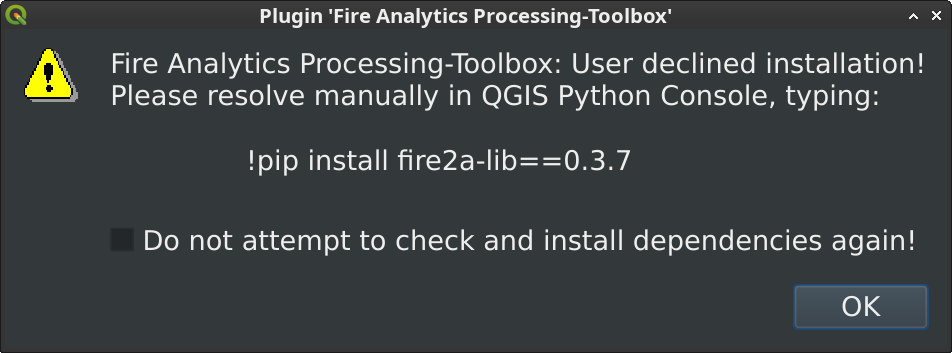 |
|---|---|
| Our plugin has a built-in dependency installer | But it can be disabled |
That’s why the installation of these dependencies is up to the user, so they can control their own environment; Usually this just means installing the requirements of the plugin at last and restarting QGIS. (Any other plugin complaining about a dependencies should be disabled for the time being)
4 ways to manually install python dependencies, using:
QGIS python console
This is the easiest way but Can crash QGIS! save your work before trying this
Open the python console to use pip directly from the parent terminal using the escape char !, for example type:
>>> !pip install -r /path/to/requirements.txt # to install a list of requirements
>>> !pip install fire2a-lib # to install a package
Restart QGIS to see the changes
OSGeo4W shell (Windows)
Open the OSGeo4W shell and activate the custom environment, then use pip as usual:
C:\OSGeo4W> cd bin
C:\OSGeo4W\bin> python-qgis.bat
>>> exit()
C:\OSGeo4W\bin> pip install -r /path/to/requirements.txt
C:\OSGeo4W\bin> pip install fire2a-lib
Start QGIS after the process ends
Directly (macOS)
Use the bundled python directly:
% /Applications/QGIS.app/Contents/MacOS/bin/python3 -m pip install -r /path/to/requirements.txt # to install a list of requirements
% /Applications/QGIS.app/Contents/MacOS/bin/python3 -m pip install fire2a-lib # to install a package
Virtual environment (Linux)
python -m venv --system-site-packages ~/pyvenv/qgis
source ~/pyvenv/qgis/bin/activate
pip install -r /path/to/requirements.txt # to install a list of requirements
pip install fire2a-lib # to install a package
qgis
Start QGIS after the process ends
Install/Update troubleshoot
Dissapeared plugin
Sometimes after an update, the plugin doesn’t appear on the Processing Toolbox panel: Reload it by pressing on the checkbox next to its name in the Installed section of the Plugin Manager or restart QGIS.
Conflicting plugins
If you experience unexpected problems, go to Menu>Plugins>Manage and Install Plugins>Installed and disable all plugins, restart QGIS, then enable them one by one to find the culprit!
The best practice is to enable the least amount of plugins as possible, as they may conflict with each other.
Separate QGIS profiles
If you keep getting errors after updating or installing plugins; or have multiple sets of needed plugins, creating a new QGIS profile will improve your workflow isolating your settings and plugins!
Menu>Settings>Profiles>New Profile... give it a name and restart QGIS!
The safest bet is to keep a untranslated profile to discard translation or locale issues. After creating the profile go to Menu>Settings>Options and enable the Override system locale, setting User interface translation to American English and Locale to English United Stats (en_US).
Processing tools dissapeared
Although it looks like a built in part of QGIS, it can be disabled. Check the Processing plugin in the Plugin Manager.